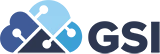Watch Lists
 Jennifer Sanske, Associate Business Analyst
Jennifer Sanske, Associate Business Analyst
(Part Three of a Consultant Corner Series)
There is much to do in a day and we are only human. Sometimes we get distracted thinking about the newest YouTube video or wondering how many people will like our Facebook status. How is a person supposed to remember to check on everything necessary for their job?
In the new Tools release, some genius knew we needed help with this and created Watchlists. In part 2 of our Tools release series, we discussed how to create queries. Now we will learn to take these custom queries and create Watchlists that will get our attention when needed.
We will begin by presenting a scenario for a Watchlist.
We already set up a query that searches all Receipts not Vouchered for Supplier number 4343 over $1,000,000.00.
It is "critical" that we voucher any receipt over $1,000,000.00 immediately due to the large dollar amount.
Let the fun begin
Open the screen we wish to set the Watchlist
2. Now we will click on the Watchlist Icon in the top right corner of the screen.
3. The Watchlist Manager Screen will open on the right of the JDE screen.
4. In the Description window, enter the description.
5. In the Warning and Critical Threshold windows, enter the Threshold for the number of records.
a. In our example, we will enter 1 under critical to ensure that if there is 1 record returned, we will receive a critical warning.
6. Click the down arrow next to Advanced Options.
a. Enter the Refresh Interval to reflect how often you want the system to refresh the search.
b. Enter the Max Records you wish for the system to return.
7. Under Advanced Options, select the query you wish to use for your Watchlist. Notice the details of the query we chose is displayed when we select the query to be used.
8. Now click the save Icon in the Watchlist Manager.
9. Enter the name you wish to call your Watchlist.
10. Click OK.
11. Close out of all your screens.
12. At the top of your home screen, click the Watchlist Flag.
13. The list of Watchlists will appear below the flag icon and anything critical will appear in Red and in parenthesis will show how many records returned in the query.
14. Make sure you do not worry again about missing something critical!
Have a question about JD Edwards, please contact us at inquiries@GetGSI.com!