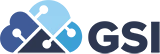EnterpriseOne 9.2 - Advanced Job Cost Forecasting

Rick Meyers, Functional Consultant
 Oracle JD Edwards EnterpriseOne Advanced Job Forecasting can help you manage and minimize project cost as well as scope increases. Advanced Job Forecasting provides project managers (PM's) with a more accurate overall projected project financial status with more detailed and auditable visibility into the remaining work on a project. The purpose and benefits include:
Oracle JD Edwards EnterpriseOne Advanced Job Forecasting can help you manage and minimize project cost as well as scope increases. Advanced Job Forecasting provides project managers (PM's) with a more accurate overall projected project financial status with more detailed and auditable visibility into the remaining work on a project. The purpose and benefits include:
- Real time visibility of project financials: budgets, actuals, open commitments, change orders, forecasted remaining work and estimates at completion
- Used with JDE Job Cost System
- Provides for multiple ways to forecast specific cost codes within a Job
- Forecasted amounts can be determined based on estimated remaining work
- Provides detailed, audit history to show how forecasted estimated are derived
- Minimize project costs and scope increases
- Accurately track remaining job work by project task or phase
- And More
Features – User Defined Methods of Computation
- Create advanced formulas for different rule based Methods of Computation when setting up the cost code structure of the job
- The system calculates projected final amounts based on those rules
- Detailed forecasts can be updated, reviewed and then approved
- Three new methods of computation:
- W= Forecast are based on the Estimate at Completion of the task
- Y= Forecast data is based on Estimate To Complete the task
- Z= Forecast data based on the Remaining Work to complete the task
When these methods of computation are used they can calculate projected final amounts and units based on forecast.

Add a Job Forecast


Select to view the details and click Hide Zero Amounts or Hide Zero Current Actuals to hide rows without amounts.

To Forecast the Estimated To Complete select the Overtime Cost Code with the Method of Computation =Y

To enter the Remaining Work of Materials and want to add 500 cubic feet of concrete. Go to the materials cost code add the Method of Computation (MOC) to Z to forecast remaining work.

From the Row exit select Remaining Work

Enter a description and cost to complete quantity and the cost to complete rate for the cost to complete forecast and click ok.

At this point the Job Forecast can be saved and the user can update the forecast status for the Supervisor to approve.
Once Approved the system updates the Projected Final amounts.

Create the Formula

Now to create a complicated Formula, select Formula Definition Setup. The formula determines how the MOC will create the Projected Final amounts. Select Add.

Next click Add to name your formula. To create Performance Units and the description. Click any of the components to add to your formula. In this example click Revised Budget Amounts.

Next the Operator buttons are enabled. Select multiplication operator.

Select Ledger Type = HU

Next select the division operator and display full text to review the calculations and Save the formula.

Create a User-Defined Method of Computation
Select the User-Defined Method of Computation form and select Find to see available Methods of Computation.

Add an effective date and the formula, JDE allows only one active record, this form displays one rule with 3 sequential steps.

When reviewing the MOC with multiple Rules and the rules are separated by color codes to display where one rule ends and the other starts.