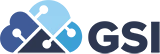Adding Multiple Values to Data Selection – Using Chrome Extension

Brad Mushrush, Senior Distribution Consultant
 If you have a lot of data to add to the Data Selection of any Batch Version in JD Edwards, check out this Chrome Extension.
If you have a lot of data to add to the Data Selection of any Batch Version in JD Edwards, check out this Chrome Extension.
I was working for a client that had 100’s of Branch/Plants that needed to be added to R3483. Before now, I would add them one at a time, lose my place then start over again.
I found this Extension for Chrome and love it.
Here’s how it works:
Install the Plug-In
- Navigate to the link above and you should see the following screen:

- Click on the “Add to Chrome” button in the upper left part of the screen
- You will then see the following screen:

- Click “Add Extension”
- You will see a confirmation window to confirm the install
Using the Extension
- Go to your favorite Batch Application’s Data Selection Window
- For this example, I’ll use R3484

- Open the drop-down for Business Unit – Right Operand and choose Literal
- Right Mouse Click and select “JDE Data Selection Import” from the contextual menu

- You will see the following window:

- Enter the values followed by Return

- Click “Add” when finished and the values are added to your Data Selection statement

- Click OK to proceed as usual with the Batch Application
Removing the Extension
- Navigate to the Settings Icon in the Chrome Browser window, Click on More Tools, then on Extensions:

- You will see the following screen:

- Click on the Trash Icon and it’s removed