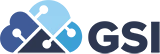Streamlining Your NetSuite Transaction CSV Imports: The Power of Account External IDs Introduction
-min.png?width=491&height=276&name=Streamlining%20Your%20NetSuite%20Transaction%20CSV%20Imports%20-%20The%20Power%20of%20Account%20External%20IDs%20(2)-min.png) Efficiency is crucial in managing your NetSuite environment, especially when dealing with data imports. One area where users often face challenges is mapping Account Numbers during CSV imports. By setting up your Account Numbers as Account External IDs, you can significantly simplify this process, leading to faster, more accurate data imports. In this blog post, we'll dive into the benefits of using Account External IDs in NetSuite and how this approach can optimize your transaction mapping workflow.
Efficiency is crucial in managing your NetSuite environment, especially when dealing with data imports. One area where users often face challenges is mapping Account Numbers during CSV imports. By setting up your Account Numbers as Account External IDs, you can significantly simplify this process, leading to faster, more accurate data imports. In this blog post, we'll dive into the benefits of using Account External IDs in NetSuite and how this approach can optimize your transaction mapping workflow.
What is an Account External ID?
In NetSuite, every record, including accounts, can have an External ID—a unique identifier that can be used to connect data from external systems to corresponding records within NetSuite. While NetSuite generates an internal ID for each record, the External ID offers a way to align these records with your existing data structures, such as account numbers, without altering the internal logic of NetSuite.
The Challenge with CSV Imports
When importing transaction data into NetSuite via CSV files, one of the most common challenges is mapping the data accurately, especially when dealing with accounts. Typically, CSV files might include Account Numbers, but NetSuite requires you to map these to the appropriate Internal IDs or Account Names, which can be cumbersome and error-prone, particularly if you have a large and complex chart of accounts.
Why Use Account Numbers as External IDs?
By setting your Account Numbers as Account External IDs, you simplify the mapping process during CSV imports. Here's how it works:
Direct Mapping: When your Account Numbers are set as External IDs, you can directly map these numbers from your CSV file to the corresponding accounts in NetSuite. This eliminates the need to manually find and match Internal IDs or Account Names, reducing the likelihood of errors.
Consistency Across Systems: If your organization uses multiple systems (e.g., Payroll or other financial software) that reference accounts by number, using those same Account Numbers as External IDs in NetSuite ensures consistency across all platforms. This makes it easier to integrate data and reduces the need for complex translation layers between systems.
Time Savings: Manual mapping of accounts during CSV imports can be time-consuming, particularly for large datasets. By automating this process using Account External IDs, you save valuable time that can be better spent on higher-value activities.
Error Reduction: Manual data entry and mapping are prone to errors, which can lead to discrepancies in your financial records. Using Account Numbers as External IDs reduces the potential for human error by ensuring that your imports are automatically mapped to the correct accounts.
Scalability: As your business grows and your chart of accounts becomes more complex, managing imports manually can become increasingly difficult. By setting up Account External IDs early on, you create a scalable process that will continue to save time and reduce errors as your data needs expand.
How to Set Up Account External IDs in NetSuite
Note: External IDs cannot be manually entered in the NetSuite UI. External IDs must be imported via CSV file.
There are two options for setting up Account External IDs in NetSuite:
Use the NetSuite CSV Import Tool to:
Option 1 – Add/Create Account records and set the Account External ID.
e.g. Import the Account External ID as part of the original Account record creation import.
Create the ‘Add Account’ CSV Import file, import the file to Add the Account record and the Account External ID:

Result:
Option 2 – Update Manually Created Account records to set the Account External ID.
e.g. Import the Account External ID by referencing the assigned Account Internal ID to update the Account record.
Identify the Account Internal ID from the UI screen:
Create the ‘Update Account’ CSV Import file, import the file to set the Account External ID:
Result:
Test with Transaction CSV Import: When you next import a Transaction CSV file, map the Account Number column in your CSV to the External ID field in NetSuite. The system will automatically recognize and match these to the correct accounts.
Display the Account External ID
Create a custom Account field ‘Account External ID’ and display the value on the Account record in the UI screen.



Conclusion
Setting up Account Numbers as Account External IDs in NetSuite is a simple yet powerful way to streamline your transaction CSV imports. It enhances accuracy, reduces the time spent on data management, and creates a more efficient workflow. By adopting this approach, you’ll not only simplify your processes today but also lay the groundwork for a more scalable and robust data management strategy as your business continues to grow.
Call to Action
Ready to enhance your NetSuite experience? Start leveraging Account External IDs today and take the first step towards more efficient and error-free data imports. The procedures outlined in this blog post can also be applied other NetSuite records – Departments, Locations, Classes, Subsidiaries, Items, Customers, Vendors – to further simplify your NetSuite Transaction CSV Imports.
If you have any questions or need assistance, don’t hesitate to reach out to us here at GSI!

CONSIDER GSI AS YOUR NETSUITE IMPLEMENTATION PARTNER
Ultimately, businesses implementing NetSuite need help from a partner who is both an expert in NetSuite and ready and able to consult on the client company’s pain points and objectives.Using a knowledgeable implementation partner, you can roll out a transformative business software system to address current pain points and build a stable relationship with experts who can help adapt and scale the platform as your business grows.
GSI is the #1 Ranked NetSuite Solution Provider, with a senior-level, 100% US-based implementation team, all of whom average 10+ years of experience in the NetSuite ecosystem. By applying industry best practices and insights, we enable clients to fully leverage NetSuite, enhancing their processes, decision-making, and performance. Our team collaborates closely with clients to align NetSuite's capabilities with their strategic goals, fostering long-term partnerships through transparent communication and ongoing