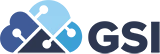Token Based Authentication
Token Based Authentication
Question:
We received an alert to be ready for Token Based Authentication (TBA) in NetSuite. What do we do?
Answer:
Setting up Token Based Authentication is easy! Just follow the steps below to ensure your integrations (in this example, OpenAir) will operate properly.
1. Navigate to Setup > Company > Enable Features
2. Go to the SuiteCloud Subtab and check the box “Token-Based Authentication” in the “Manage Authentication” Section
3. Navigate to Setup > Integration > Manage Integration > New
a. You will be given an Application ID and the Integration can be given authentication through User Credentials (Old) and TBA (New)
b. Make sure Token-Based Authentication is checked and you will be given a Consumer Key and Secret, both of which you need to allow OpenAir to access NetSuite
i. Note: This is the only time you will be given the key/secret. Either document them securely, or understand that you must generate new ones if you are unable to use the ones given
c. Note the Application Name you choose which will be referred to later.
4. On the Home page, you click “Manage Access Tokens” in your Settings Portal using the profile you wish to grant access to the system through in OpenAir (e.g. Administrator)
5. You can choose the Application Name for which you gave the Integration and a Token Name.
a. Upon saving, you will be given (again, only once) a Token ID and secret.
6. Finally, in OpenAir integration, you will enter
a. The Consumer Key
b. The Consumer Secret
c. The Token ID
d. The Token Secret
7. All integrations should be restored with the added security of Token-Based Authentication!
2. Go to the SuiteCloud Subtab and check the box “Token-Based Authentication” in the “Manage Authentication” Section
3. Navigate to Setup > Integration > Manage Integration > New
a. You will be given an Application ID and the Integration can be given authentication through User Credentials (Old) and TBA (New)
b. Make sure Token-Based Authentication is checked and you will be given a Consumer Key and Secret, both of which you need to allow OpenAir to access NetSuite
i. Note: This is the only time you will be given the key/secret. Either document them securely, or understand that you must generate new ones if you are unable to use the ones given
c. Note the Application Name you choose which will be referred to later.
4. On the Home page, you click “Manage Access Tokens” in your Settings Portal using the profile you wish to grant access to the system through in OpenAir (e.g. Administrator)
5. You can choose the Application Name for which you gave the Integration and a Token Name.
a. Upon saving, you will be given (again, only once) a Token ID and secret.
6. Finally, in OpenAir integration, you will enter
a. The Consumer Key
b. The Consumer Secret
c. The Token ID
d. The Token Secret
7. All integrations should be restored with the added security of Token-Based Authentication!
Notice that in this report, we can only pull dimensions that relate to the “User” record.