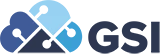JD Edwards Logic Extensions Release 22: An Overview
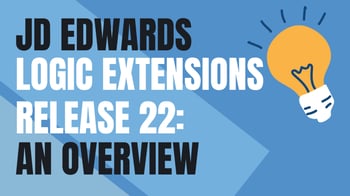 In 2006, Italy’s national airline, Alitalia, offered a great deal on flights going from Toronto to Cyprus: $3,900. When the promotion was entered into the company’s online ticketing system, it was missing a very important detail: the two zeroes at the end. Immediately, there was a buying frenzy to snatch up the $39 flights across the Atlantic. By the time the error was revealed and addressed, Alitalia lost over $7 million, and as many as 2,000 people got the best flight deal in the history of aviation.
In 2006, Italy’s national airline, Alitalia, offered a great deal on flights going from Toronto to Cyprus: $3,900. When the promotion was entered into the company’s online ticketing system, it was missing a very important detail: the two zeroes at the end. Immediately, there was a buying frenzy to snatch up the $39 flights across the Atlantic. By the time the error was revealed and addressed, Alitalia lost over $7 million, and as many as 2,000 people got the best flight deal in the history of aviation.
Alitalia could have avoided a bright red $7,000,000 on its books by, for example, setting up rules that prevented two-digit entries in its sales promotions system or prices below a certain point. In the past, coding these settings manually could involve intricate programming knowledge and many hours of work. But with a provision like JD Edwards (JDE) logic extensions, you can do it in minutes with zero coding skill.
Here’s an overview of JD Edwards logic extensions, what they do, and how they’re created.
What Are JD Edwards Logic Extensions?
Within JD Edwards Orchestrator, logic extensions give you a no-code way to create business logic that enables you to automate operations like calculations, conditions, string manipulation, loops, and more. You can think of them as shortcuts to managing data within JDE. Instead of having to manually code in rules and calculations, you can use pre-programmed rules to quickly optimize your data entry, management, and processing.
What JD Edwards Logic Extensions Do
You can use JD Edwards logic extensions within Orchestrator Studio to design business logic for a nearly unlimited amount of use cases. You can also incorporate them into JDE orchestrations, creating custom components that streamline your processes. One reason why JD Edwards logic extensions are such a convenient tool is they leverage the familiar syntax of the JDE Event Rules language. This makes designing even very complex business logic simple and intuitive.
Logic extensions can be used to design rules that automatically manipulate strings and manage data, saving you time and energy while preventing costly—or embarrassing—errors.
For instance, an airline like Alitalia could use logic extensions to create rules that set the minimum on the price someone is allowed to enter for a sales promotion, equipping its system with an automated error-prevention measure. They could, for example, set up price minimums based on:
- The number of miles between two destinations
- The average amount of fuel used for a trip
- The average bookings for specific trips
- The number of connections
- And a vast range of other variables
At the same time, there’s no need to limit the potential of logic extensions to setting up systems of checks and balances. An airline could also create automated price calculation infrastructures by factoring in variables used to quantify supply and demand.
How Are JD Edwards Logic Extensions Created?
To create a new logic extension, the first step is to get a rough idea of what you want to use it for. For example, there may be a string you’d like to manipulate and particular elements of its data you’d like to work with. It’s okay to have a very high-level view of what you plan to accomplish at this point.
You then create the basic components you’re going to use in your logic extension. To do this, follow these steps:
- Within Orchestrator Studio, go into ""Logic Extensions"" and select ""New"" to begin the creation process
- Name the extension, and put in a description if you’d like
- Click the plus (+) sign to add a new data structure. This is where you add data fields and variables.
- Choose the variable you’d like to work with, give it a name, and add it in. You can rename it in the general logic extensions creation screen.
- If you want to add another data structure, you can copy the one you just made by clicking its dropdown arrow and selecting ""Duplicate as Data Structure."" Also, if you want to create another variable, you can select ""Duplicate as Variable"" instead.
Each data structure or variable you add can be set as an input or output, depending on what you want your logic extension to do.
Once you’ve created your data structures and variables, you’re ready to use these building blocks to construct your logic extension. You do this in diagram mode, where you can click and drag assignment blocks, If-Else and While statements, and table IO modules into the diagram creation interface.
You then incorporate the data structures and variables you created at the outset within each assignment builder, If-Else or While statement, etc., using a variety of calculations and conditions to customize your logic extension.
Get the Most Out of JDE Logic Extensions with GSI
GSI’s JD Edwards experts can help you leverage logic extensions to create simple or very intricate automations within Orchestrator. With GSI, your JD Edwards implementation is straightforward and fast, particularly because GSI’s seasoned JDE experts have extensive experience helping an array of businesses use JDE to optimize their processes. Connect with GSI today to learn how.