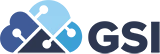E1 Landing Page Management - HELP WANTED: With or Without JDE E1 UX One Experience Part 3
HELP WANTED: With or Without JDE E1 UX One Experience Part 3 (E1 Landing Page Management)
Jonnel Tenorio, Sr. Techno-Functional Consultant
 Hello again, it’s crisp, cool autumn-like-with-no-falling-leaves ambiance in sunny Southern California!
Hello again, it’s crisp, cool autumn-like-with-no-falling-leaves ambiance in sunny Southern California!
Welcome to my third article on JD Edwards E1 UX One. UX One is a significant piece in the evolution of Oracle’s JD Edwards application and just like your favorite appetizers or tapas plates I plan to keep serving them until we all get our fill!
JDE E1 UX One parts 1 and 2 is in our July and August edition of the GSInsider. It will certainly help to go through them to get the progression of UX One, but there’s no need to worry about reading them in order because I write them uniquely with their own storyline so everyone will be able to relate and connect to the main subject – UX One. Think of it like following a sitcom with plots and twist in each episode that revolves around its main characters.
Again, in part 1 we presented UX One as the umbrella of the JDE UDO feature.
UX = (innovative) User Experience
One = (for JD Edwards Enterprise) One
In part 2, we dig deep into ALERT-ANALYZE-ACT and discussed the landing page for Accounts Payable Manager role – one of many JDE E1 UX One canned roles delivered by JD Edwards. Mostly likely we can identify and use one or more from over fifty roles delivered by JDE to do our job and daily task effectively. But what if our business is so unique that we need to build our own Packing Manager UX One role. Is it doable? Do we need a programmer? How do we start? YES, it is doable. No, no programmers needed – hello Citizen Developers! And we start by creating the E1 Landing Page, also known as Classic Enterprise One Page (with minimum tools release 9.2.0.2) and off we go.
As defined in part 1, Enterprise One Landing Pages, or Classic EnterpriseOne Pages, also known as EnterpriseOne Pages (introduced in Tools Release 9.2.0.2) are the first screen JDE end users see upon login to JD Edwards EnterpriseOne. These pages are HTML files and can contain any HTML enabled functions, such as interactive workflows, URL links and web pages with cool images, company logos, and so forth that can be further personalized by role, activity or preference. This article will focus on Landing Page management within Enterprise One. Building and revising the actual landing page – referred to as E1 Page Composer will be coming in future articles. The E1 Page Composer tool and binding images, graphs, alerts, or links may require a bit of HTML background to effectively configure or create the E1 Landing Page.
Managing the E1 Landing Page as of tools release 9.2.3.x can be launched from the Roles and Personalization drop-down on the upper right corner right next to your JD Edwards Enterprise One login. The Classic Pages application can be found under Personalization, Manage Content:
The E1Page Manager is a simple interface with just one required field (description optional – but highly suggested) plus a couple of radio buttons to specify the page type to tell JDE Enterprise One where to pull it from:

When selecting the Page URL radio button to build the E1 Landing page, verifying the site is key. The “Verify URL” button will validate and confirm the page in the Enter Page URL field:

And to double check the page comes up properly, click “View URL” button:


A successful validation will display the site specified in the Enter Page URL field.

Unlike Page URL type, the other radio button to build the E1 Landing page is internal and straight forward to pull and upload, browse on pre-built html objects in the saved location to load:

Click this E1Page Manager button and enter the new name to create the E1 Page:

I need to borrow this image from last month’s article to show the E1 Page or Landing Page after clicking the save or create button in E1Page Manager:

To view existing E1 pages, click the dropdown under the E1Page Manager to display all shared E1 Pages:


Select the E1 Page. The “View Content” in the E1Page Manager displays the selected E1 Page and the “Download” button saves the E1 Page to a desired location as zip object for further editing using tools like E1 Page Composer:


Furthermore, the Save As button in E1Page Manager is a simple way to clone or copy an existing page:

Next to the Save As button in E1Page Manager is the “Request to Publish” button. Click this once the page is ready to share (to individual, select roles, or everybody - *PUBLIC):


The reserve icon is like a check-out button in E1Page Manager, its main function is to exclusively work on an E1 page:

Note: Future topics on UDO security is in the works to provide elaborate discussions.
The Delete button rounds up the E1 Page Management function and will remove the page from the list:

Again, EnterpriseOne Pages are the first screen end-users see when they log into JD Edwards EnterpriseOne. It is a tool to insert HTML contents into E1 that can include Business Process Flows, URL Links (internal or external sites), corporate promo materials, links to business analytics pages, embedded E1 pages and other HTML base documents.
E1 Landing Pages are a compilation of HTML Pages than can be published to a user, role or everybody in the organization. It is JD Edwards’ simpler version of a portal solution that can be managed and maintained by business analyst, citizen developers or everybody in between with just basic understanding of html functions and no coding required.
And as mentioned above, please stay tuned as we focus on E1 Page/Landing Page creation deep dive in future articles.
So, let’s end this article consistent with “The Fastpath and Furious…” wrap up, this time a quote from fifty years ago:
“Houston, Tranquility Base here. The Eagle has Landed.” - Neil Armstrong
To find about GSI’s products or services including JDE project consulting services, managed services, upgrade services, cloud services, and more, call us at 855-GSI-4ERP or click on CONTACT US to send us a request for more information.