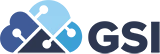NetSuite: Project Billing
NetSuite Project Billing
NetSuite provides flexible billing options for project billing. You can bill projects based on completing project work, achieving project milestones, or according to a schedule of dates. The NetSuite project billing type determines which method of billing to use. The project billing schedule provides the details for when and how to bill the customer over a range of time. For information about the three types of project billing schedules, read Project Billing Schedule Types.
Project Billing Schedule Types
To set up billing for a project, select a billing type and billing schedule on the Financial subtab of the project record. The billing type and the billing frequency of the associated schedule determine how Advanced Billing executes project billing.
Billing types include:
- Projects and Time and Materials Billing – Bill customers for actual project expenses, such as resource time and materials
- Fixed Bid, Interval Billing Schedules – Bill customers for work completed at predefined intervals
- Fixed Bid, Milestone Billing Schedules – Bill customers based on percent of work completed, or preset milestones
- Charge-Based Project Billing— If you use the Charge-Based Billing feature, you can create charge rules that provide added flexibility for calculating billable value on projects. Billing Rate Cards can be used to set billing rates on Charge-Based projects.
NetSuite Project Billing Rates
You specify the billing rates for a project when you assign resources to the project’s tasks. The employee price rate defaults when you assign a resource to a task, but you can enter a different rate if necessary. If you change the default rate on an employee record, then NetSuite updates the rate on the project record.
You can define pricing for service items in the following ways:
Use Service Item Price
This is the simplest form of billing. The price for each unit of time defaults from the service item associated with the project task assignment line.
- Price Level
The price level for the associated customer determines the default price for the service item if you assign a customer before saving the project.
If you assign a customer to a project after saving it, then the base price for the service item is used.
- Quantity Pricing
If quantity pricing is enabled, then quantity-based discounts are enabled on a line-by-line basis.
For example, if specific pricing is available for quantities of 10 or more, then that pricing applies only if a single task line has more than 10 units of work associated with it. This means, even if the task has more than 10 units of work associated with it, but they are distributed among multiple resources, then the quantity-based pricing does not apply.
Use Per-Employee Rates
When per-employee rates are enabled, you can use billing classes with projects. Billing classes lets you create different roles that resources play on a project, for example, Consultant, Analyst, or Project Manager. Billing classes can then be used to create different rates for each of those roles, dependent on what service or item is being offered.
You can assign each employee a default class in the Classification section of the employee record. You can also assign a default billing class to vendors that serve as project resources on the Financial tab of the vendor record. When a resource with a billing class is assigned on a project task, the price for that resource is calculated from the billing class price.
Billing classes can also be assigned to service items for sale and resale. When you assign a billing class to an item, you can define a different price structure that applies only to that service item. When a service item is also used on a project task, the price is calculated based on the service item billing class and will override the default resource billing class price.
If you use billing classes, you can also enable Billing Rate Cards to define different rates for a group of billing classes. You can then assign these rate cards to customers and use them as the basis for time-based charge rules on charge-based billing projects.
Customize Price on Project Task
Customize the default pricing that is sourced on the task line regardless of any other pricing provided.
When entering time against a project, if a project task is selected, then the billing rate is sourced from the rate on the project task. Since the basic pricing is the same for project tasks and regular billable time entry, this number is normally the same, unless the pricing on the project task has been customized manually.
Projects and Time and Materials Billing
Use the Time and Materials billing type to bill customers for actual time worked on a project and material costs. Estimates and sales orders that include project service items can be billed on a Time and Materials basis. This enables you to use the Bill Next button, Bill Sales Orders link, or the bulk Bill Sales Orders page to process billing, and to view time and materials revenue forecasts.
Another possibility is to use Billable box. For information on Billable box, see Bill your costs to customers in one of the following ways:
Note: You must enable Project Management and Advanced Billing to use time and materials billing.
For Time and Materials schedules, billing dates are driven by the frequency selected in the billing schedule. The number of billing dates depends on the duration of the associated project. The expected amount billed on each billing date is determined by the expected percent-complete of each project item as of the bill date.
The Items subtab on the Sales Order shows the estimated billable service items from the project. This corresponds to the entered and approved time for project task and represents the full amount of project time expected to be billed for the billing period. On the invoice, the Billables subtab displays the billable service items.
Time and materials schedule lines that will not be carried over to the invoice have the Billable Estimate field checked on the sales order. Order lines for Time and Materials project items, as indicated by the Billable Estimate flag, are automatically linked to corresponding billable time when invoiced. The Invoiced column on the sales order reflects these billable time entries.
If you use a Time and Materials schedule, you cannot show an initial payment against the project because the order lines are removed when you convert the order to an invoice and there are no lines to create an initial bill against. You can, however, accept a customer deposit in this case.
There is no need to close out a sales order or the individual lines to avoid billing them inadvertently. NetSuite Project Billing does not bill an item until time worked is entered against it and approved. Only then will billing include time for that item. If the only remaining open lines on a sales order are billable estimate lines, then the Next Bill button does not appear until the billable time has been entered and approved.
Sales order lines are considered billed after the customer has been invoiced for a quantity equal to or greater than the quantity specified on the order. In order to invoice fewer hours than the number originally specified on the order, the quantity on the order must be reduced.
Projects and Interval Billing
Fixed Bid, Interval Billing Schedules
Fixed Bid, Interval billing schedules allow you to invoice customers at predefined intervals. This schedule type bills in arrears only. You can specify an initial amount, recurrence frequency, payment terms, and the type of time entries to bill for these schedules.
Note: You must enable Project Management and Advanced Billing to use fixed bid, interval billing.
Billing with Fixed Bid, Interval schedules is similar to using a standard billing schedule with a regular frequency. However, NetSuite calculates the number of billing cycles based on the duration of the project and the billing recurrence frequency. The percent work complete as of the bill date for each project item determines the amount billed.
Use the Invoice Actual Time Only check box when creating the schedule to determine the type of time to bill. You have the option to invoice planned project time and actual time worked during the interval, or only invoice actual time worked. If you invoice actual time only, then you cannot specify an initial amount.
Because these schedules do not contain any project or order specific information, they are public by default and can be shared.
Projects and Milestone Billing
You can bill customers for project work at milestone intervals in Netsuite project Billing. Instead of being based on the materials used and time worked on the project, billing amounts are based on reaching preset project goals, or billing milestones. To use milestone billing, select Fixed Bid, Milestone as the billing type on the project. Then, create a new billing schedule that is a Fixed Bid, Milestone type schedule. For more information, see Creating a Milestone Billing Schedule.
Note You must enable Project Management and Advanced Billing to use milestone billing.
Charge-Based Project Billing
Charge-Based Billing lets you create charges that you can bill to your customers. When used with the Project Management feature, you can apply rules to generate charges that are included on project invoices.
On charge-based billing projects there is a new field available — Billing Rate Card. This provides the option to either select a customer specific rate card or a generally available rate card for billing your project. For more info on Billing Rate Cards, see Using Billing Rate Cards.
Charge rules offer flexibility in calculating the billable value of project activity. Charge rules can be based on:
- the completion of project milestones
- project progress
- time entered for projects
- expenses entered for projects
- fixed amount generated on fixed dates (for example, up front materials costs)
- purchase transactions entered for projects
Charge rules determine the amount and sometimes the date of the charges created. For more information, see Understanding Charge Rules.
Charge-Based Billing also gives you comprehensive oversight of the project billing process. The billing status of each project is summarized on the Financial subtab of the project record. From there you can view the pending charges and make them available for billing.
Project Billings Report
The Project Billings Report presents the billed value of projects. This report includes the billings to date, pending charges, and the total current billing amount as well as the forecasted billing total for each project. You can filter the projects shown on this report by project status by changing the Customer Status field in the footer of the report. By default, this report is filtered to show In Progress projects only.
Go to Reports > Time & Billables > Project Billing Report.
If GSI can help with any of you NetSuite needs, please visit NetSuite Services.