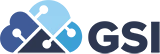JD Edwards: The Fast(path) and the Furious - Part 2

JD Edwards: The Fast(path) and the Furious
Jonnel Tenorio, Sr. Techno – Functional Consultant

Hello again from sunny Southern California! And as promised here is "The Fast(path) and the Furious - Part 2" or as they say in Hollywood - the sequel. Part two will illustrate how to create or add a fast path shortcut.
But first, let’s do a part one flashback and quick review:
- The fast path command field becomes available when you click on the little circle with a diamond inside icon.
![]()
![]()
- The fast path function is as old as JDE, available in World and E1 and we sometimes take for granted.
- JDE fast path commands are stored in a UDC, the UDC code is “zero zero FP”.
- Fast path command access will depend on your JDE explorer access.
- And something I forgot to mention in part one, JDE applications and menus (i.e., P01012, G01) by default can be launched directly via fast path (if you have the proper security access).
Part two’s goal is to show key information required to add or create our own JDE fast path shortcut. But let’s keep in mind that when creating our own shortcuts, moderation is key. Don’t go nuts and create shortcuts to every single function, just the frequently used one and/or apps with a bit of challenge to navigate. Big JDE shops and heavily audited companies will normally regulate this function.
So, let’s add a new shortcut to call the Address Book application. Again, we can skip the lengthy navigation steps and launch the Address Book directly if we know the program ID. For this article, pretend we don’t know the program ID but have been provided the navigation steps. Using the navigation steps, let’s get the JDE supplied Task ID information needed to add the shortcut. To get the Task ID, navigate to the Address Book application path, don’t click but right click on the application to show the application Task Profile as shown below.

On the Task Profile, click on the Advanced tab to get the Task ID value assigned to this application: 3/G01

We then need to add or create a new fast path command to our UDC, launch the fast path command field then type the shortcut or fast path to open the UDC application:
![]()
On the Work with User Defined Codes application type the product code “zero-zero” and UDC type “FP”, scroll to the end of the list.

Click the plus sign icon and scroll to the end of the list to add our new fast path shortcut.

For our sample we want to add a new fast path command ABNEW – as shortcut to launch the Address Book application.
These key columns are needed to add our new fast path/shortcut command:
Codes – ABNEW
Description 1 – My new Address Book Fast path
Description 2 – 3/G01
We can just enter the Hard-Coded value = N

Click Ok, and you now have the new fast path command ABNEW as shortcut to launch the Address Book application!
Go ahead explore, it is such a handy tool that we can all use to simplify how we use and navigate JDE.
![]()
Let’s wrap up part 2 with this quote. "Hey, we do what we do best. We improvise, all right?" - Brian O'Conner
Feel free to send us any questions you may have at Inquiries@getGSI.com
Meet the Author
Jonnel Tenorio, Sr. Techno – Functional Consultant